
With so many quirky and interesting tools available on the internet, the days of digital creativity are well and truly just beginning. Whether transforming a holiday selfie into a watercolor masterpiece, or your family photo into a group of anime characters, there are no limits to what can be created. One of the most far out of possibilities is the Clay AI art style, which makes your skin look like the outside of a clay sculpture.
What springs to mind when you think of the word ‘clay’? I can bet that ‘aesthetic’ is not the first one. That is somewhat of a generalization and BeautyPlus Cam proves that with its incredible approach to AI technology. You can become a modern-day digital Michelangelo building clay pictures in seconds. Your pet dog isn’t free from the clay effect either, but don’t worry there is a cute clay version so the image will look nice hanging on the wall.
Let’s take a look at it!
Although clay filters are not always the first thing you think of when it comes to photo editing, AI Drawing Generator, Ai anime, manga, cartoon, and beauty-enhancing filters are becoming more mainstream, so there are many use cases for them.
Some reasons for using Clay AI could include:
– Animation artists designing characters for their work
– Funny family photos that you can hang on the wall
– Pet pictures that will make you giggle
You may be wondering what clay styles could an AI program possibly come up with. Well, there are main clay styles such as Cute Clay and Clay, which even allow you to transform your pet’s selfies into a clay cartoon. Let’s have a look at what they can do:
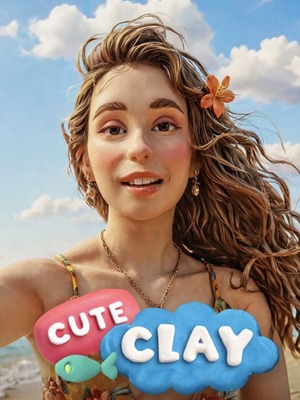
Cute Clay: Cute Clay may be my favorite Clay photo filter available to BeautyPlus Cam users, as it takes the normal version and adds an anime element. Get freckles added to your normal complexion, brighten your eyes, and lengthen those eyelashes.
Clay: This is the standard filter that is the backbone of using clay on the app. Much like the ‘Cute’ filter, your skin will take on a new texture. However, the results can be less aesthetic at times. Due to this, the results can be quite amusing and would be great to share with family and friends to put a big smile on their faces.

Clay Pet: Although not strictly a separate filter, the fact that the app allows you to input a wide range of images into the generator means that nothing is stopping you from turning your pet dog or cat into a clay version of themselves.
Although the step-by-step process of applying clay filters to your personal images is very straightforward, the various platforms that are on offer may confuse some. So here is a breakdown of how to best use the mobile app and web app.
Step 1: Locate the area of the app where the AI styles are displayed
The Clay AI styles section will allow you to choose between the aforementioned Cute Clay AI and Clay filters to create detailed pictures of clay.
Step 2: Upload your image from your device
After selecting between the Clay AI filter options, and choosing your image, click the ‘Upload & Apply Filter’ button, which will initiate the AI-powered processes that run the application under the hood. Sit back and watch as the skin on your face turns into a glossy texture.
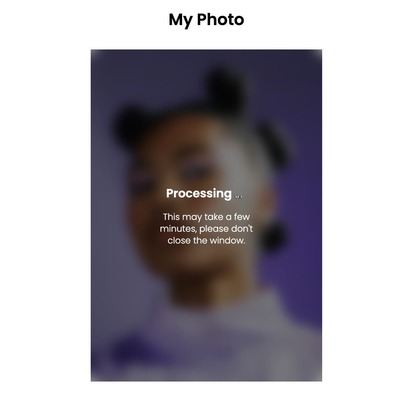
Step 3: Once your picture of clay has been created, download and save it to a device
This is where you cash in on the AI magic and download the free image generation to your phone. If you are not happy with the results, be sure to restart the steps laid out previously until you get the perfect image.
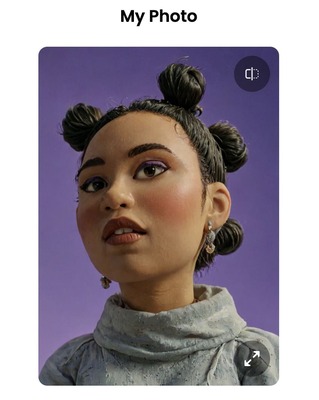
Yet another great thing about BeautyPlus Cam is the fact that it not only has a mobile application, but it allows users to use the tools within their browser from their website-integrated app.
The fundamental processes in both versions of the generator are very similar. Follow the same steps as on the mobile app, but with the in-browser application, you can scan a QR code to upload from your mobile straight onto your desktop.
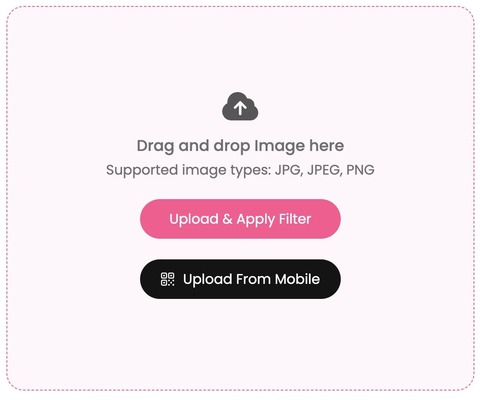
One of the main differences that separates the two versions of BeautyPlus Cam is the overall volume of available AI filters that can be applied to your images. As stated on the web app, you can download the iOS or Android app to unlock a whole host of extra filters.
Apart from being one of the few truly free options online for photo filter apps, BeautyPlus Cam is incredibly intuitive and provides itself with its accessibility, user-friendly interface, and quick results.
As previously alluded to in the step-by-step guide, there are two versions of the BeautyPlus Cam app which give users a variety of ways to implement it into their workflow. Find out how to download it in the section below.
Startup of a process using AI-powered clay AI filters will require you to first download the app from a store. Depending on your workflow and device choice, there are best practices for getting the correct file. Users of iOS will need to head to the App Store to get the latest version, while Android devotees can obtain the download from the Google Play Store.
Despite the all-rounder BeautyPlus Cam app being filled to the walls with useful feature after useful feature, the developers have even more goodies up their sleeves. For a small subscription fee every month, users will be given access to not only the best clay AI filters on the app but also a wide range of photo filters, image retouching tools, artificial intelligence programs, and much more.